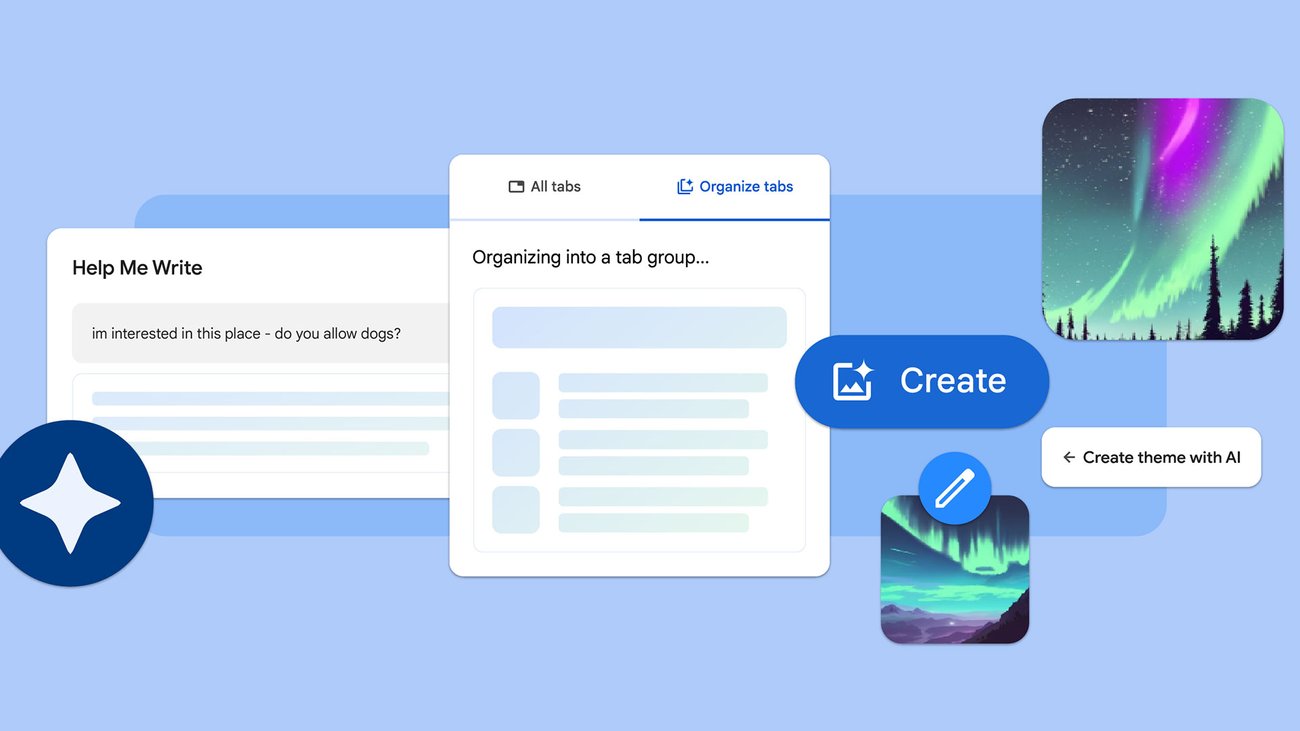Hey friends!
AI has so many use cases.
You need to be exposed to it.
Did you know that AI can be used to water plants? 🪴
Here’s a sneak peek of this week’s content:
How to Write SEO Content Using AI ✍🏻
AI for Watering Plants 🪴
Chrome Gets 3 GenAI Features 🤖
Let’s get this started!
- Justin 🍊
Read time: 5 minutes
Work lesser & drive 10x more impact using AI
HIGHLY RECOMMENDED: A Power-packed workshop (worth $199) for FREE and learn 20+ AI tools to become 10x more efficient at your work.
👉 Become an AI Genius in 3 hours. Register here (FREE for First 100) 🎁
In this workshop you will learn how to:
✅ Simplify your work and life using AI
✅ Do research & analyze data in seconds using AI tools
✅ Automate repetitive tasks & save 10+ hours every week
✅ Build stunning presentations & create content at lightning speed

1. How to Write SEO Content Using AI ✍🏻
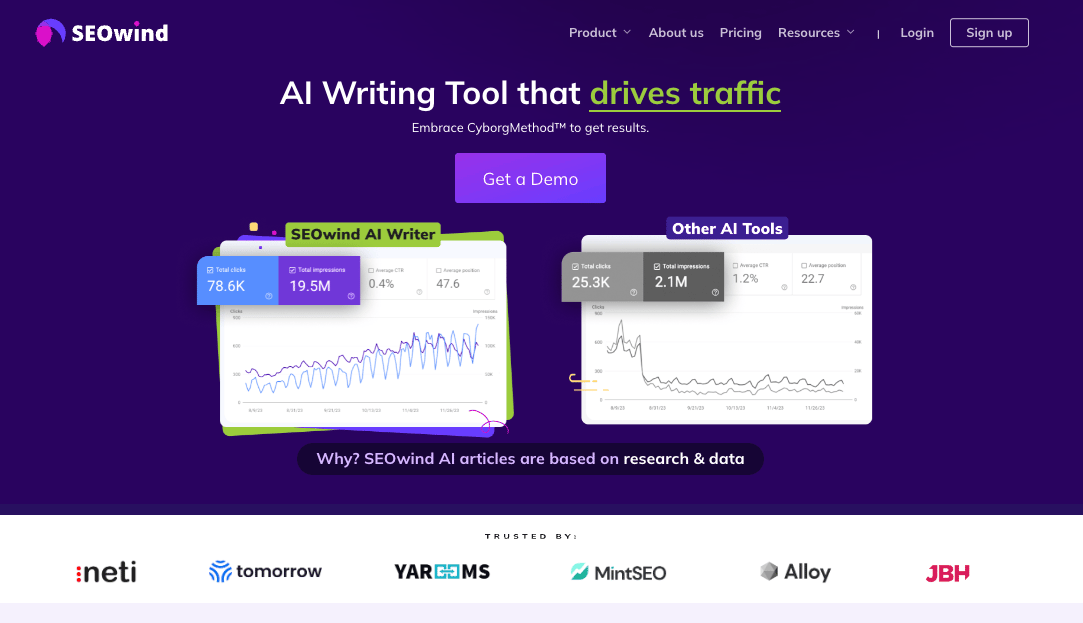
DISCLOSURE: I was approached to try out a month-long demo and write a piece for my newsletter. I am not sponsored to write this.
I first learned to apply AI to my work through SEO.
And back then, in 2021, just being able to write articles was impressive enough.
However, that doesn’t guarantee ranking results!
Moreover, the tool I used in the past, Jasper, didn’t have the best-streamlined process for creating bulk blog posts using AI.
Recently, I’ve tried SEOwind, a new AI SEO tool.
It’s really easy to use.
Here’s how to use it:
First, you’ll need to do some keyword research.
I did some keyword research and came up with a few keywords that I want to rank for.
I used Ahrefs to find keywords with some low competition and decent traffic.
I found a long-tail keyword: “How to use drill through in power bi”.
Next, you’ll want to head into SEOwind and create a new brief.
This is where the blog post process starts.

Then, pick a location where you’d like to target and the language. I picked the US and English.
Then, I repeated this process for the rest of the keywords.

The brief took some time to complete, so I went to get lunch and came back.
Once I was back, it was all ready.
Once a brief is generated, there are multiple ways you can customize the brief before the writing process begins.

Here, I customized the title and description and tweaked the outline based on competitors on the first page.
SEOwind will later on use the headings from competing blog posts and make its own spin on them.

I simply clicked on the headings that I wanted from the competing blog posts to add it to my final brief.
I can then reorder them by dragging and dropping them.

Next, I selected some secondary keywords that I wanted to rank for, too.

Once that was done, I hit submit, and I gave it some time to generate the article.
The article can then be downloaded in a Microsoft Word format.
I did some minor editing and uploaded it on my website.

VERDICT:
The SEOwind tool is really easy to use, with a great UX and a super streamlined process to create AI content in large batches.
I really liked how it allowed me to customize an outline based on the headings of my competitors.
This way, I can customize a brief for a writer or for the AI writer to write.
One drawback I noticed was that the language of the AI content written was not up to par. It was too casual and sounded too flowery. I wasn’t sure if I could customize the language as much as I’d liked.
My recommendation is to use this tool if you want to quickly batch-create AI-generated content, but make sure you test it out with one article first.
Then, with the results of that one article, tweak the AI generator to write with the tone that you want.

2. AI for Watering Plants 🪴
If you’re like me, chances are, you don’t have green thumbs. 👎🏻
Or you’re already a plant murderer. 🔪
Plants are sometimes really hard to find out how much to water.
Not with AI!
This guy managed to use AI to monitor his plant’s humidity state and water it accordingly.
Check out how it works:

Investing in the next household name
RYSE has just launched in 100+ Best Buy stores, and you're in luck. You can still invest at only $1.50/share before their name becomes known nationwide. They’ve patented the only mass market shade automation device and their exclusive Best Buy deal resembles that which led to other past billion-dollar buyouts like Ring and Nest. Learn more + earn bonus shares →
3. Chrome Gets 3 GenAI Features 🤖
65% of people use Google Chrome as their default browser.
But I estimate that 99% of them don’t know of its 3 new generative AI features.
Here are the 3 features:
1/ Smartly organize your tabs

Tab groups are a helpful way to manage lots of tabs, but curating them can be a pretty manual process.
With a new tab organizer feature, Chrome will automatically suggest and create tab groups based on your open tabs.
This can be particularly helpful if you’re working on several tasks in Chrome at the same time, like planning a trip, researching a topic and shopping.
To use this feature, right-click on a tab and select “Organize Similar Tabs” or click the drop-down arrow to the left of your tabs. Chrome will even suggest names and emojis for these new groups so you can easily find them again when you need them next.
2/ Create your own themes with AI
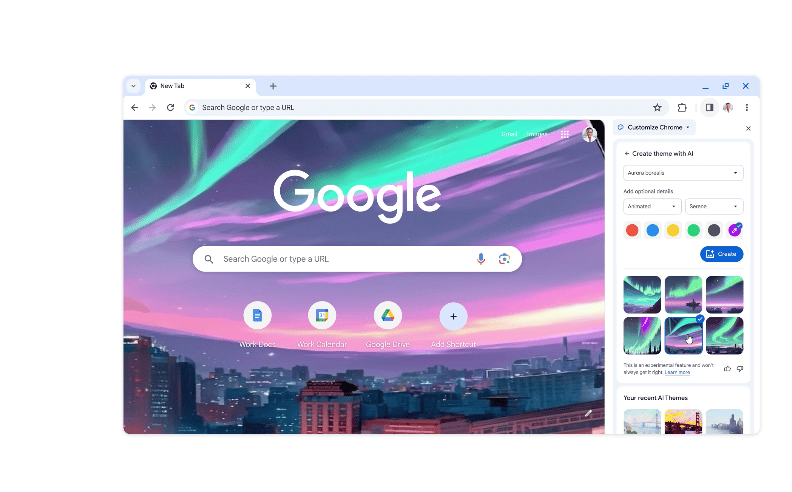
You’ll be able to quickly generate custom themes based on a subject, mood, visual style and color that you choose — no need to become an AI prompt expert! To get started, visit the “Customize Chrome” side panel, click “Change theme” and then “Create with AI.”
For example, maybe you’re enamored with the “aurora borealis” and want to see it in an “animated” style with a “serene” mood.
Just select those options to see what Chrome comes up with. For more inspiration, check out this collection of the Chrome team’s favorite theme creations.
3/ Get help drafting things on the web

Writing on the web can be daunting, especially if you want to articulate your thoughts on public spaces or forums.
Whether you want to leave a well-written review for a restaurant, craft a friendly RSVP for a party, or make a formal inquiry about an apartment rental, the “Help Me Write” function is really handy.
To get started, right-click a text box or field on any site you visit in Chrome and select “Help me write.”
Type in a few words, and the AI will kickstart the writing process for you.
Look out for more ways we’re bringing AI and ML into Chrome this year, including integrating our new AI model Gemini, to help you browse even easier and faster.

That's all, folks - see you next Wednesday!
AI won’t take your job, but a person using AI might. That’s why 500,000+ professionals read The Rundown – the free newsletter that keeps you updated on the latest AI news and teaches you how to apply it in just 5 minutes a day.
How would you rate this newsletter?
Want my FREE AI resources?
As you’re a subscriber, you have free FREE lifetime updates to my AI Bundle filled with ebooks, cheatsheets, and guides. ⬇️

Work with us
Want to get in front of 6.6k AI & tech lovers? Sponsor our newsletter.
If you have any questions or feedback, reply to this email. (I'll personally reply! :)