Sponsored by
Hey friends!
AI has been making leaps in its innovation.
But how can we have more control over our data?
Enter open-source locally-run LLMs - AI models that run locally on your computer so you can run models for free and securely.
And I got really into it this week.
Here’s the juice 🍊:
How to (Easily) Run Local LLMs on Your Computer 💻
A TED Talk on AI Marketing 🎯
How to Get AI QR Codes 📜
Let’s get this started!
- Justin 🍊
Read time: 5 minutes
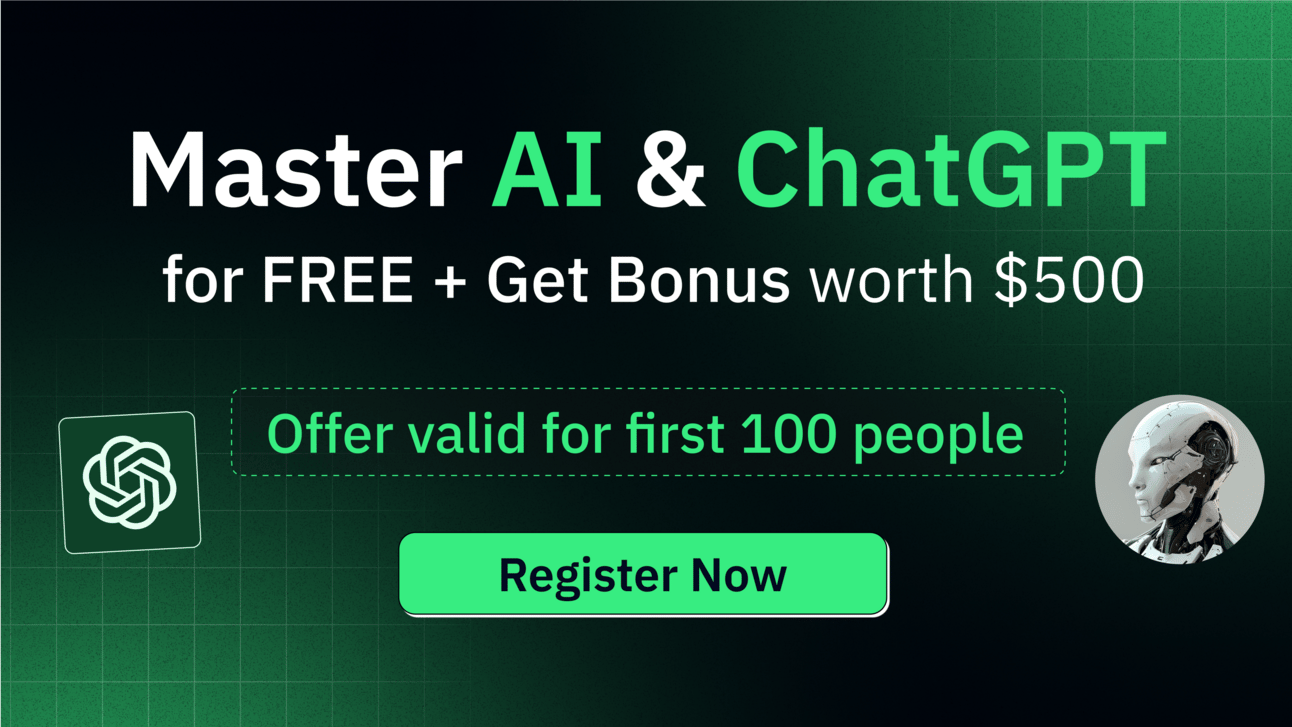
Join this 3-hour Power-Packed Workshop worth $99 at no cost and learn 20+ AI tools like:
Midjourney, Invideo, Humata, Claude AI, HeyGen and more.
Additionally, this workshop will help you:
Do quick excel analysis & make AI-powered PPTs
Build your own personal AI assistant to save 10+ hours
Research faster & make your life a lot simpler & more…

1. How to (Easily) Run Local LLMs on Your Computer 💻

I’ve always been cautious about uploading private information to ChatGPT, Gemini, or any AI model online.
There’s one big concern: data privacy.
These big tech companies use the data we input to train their models, so I never upload any sensitive content.
But there has been a compelling solution: locally run LLMs.
In this segment, I’ll explore a new open-source interface: LM Studio.
From its beautiful interface, you can discover open-source models, download them, and run them locally on your computer or a localhost.
But does LM Studio collect any data?
No. One of the main reasons for using a local LLM is privacy, and LM Studio is designed for that. Your data remains private and local to your machine.
Let me show you how.
Step 1: Download LM Studio

The first thing you need to do is head to LM Studio’s website and download it.
It’s open-source, which means it’s free.
Step 2: Search and Download an LLM

In this tutorial, I’ll just search for “Mistral”.

It will bring up a list of Model Cards with Mistral in it, which are like repositories for LLMs from an open-source ML sharing website called Hugging Face.
I picked this one by TheBloke.

On the right, you’ll see a bunch of files displayed on the Model Card.
You can also view the Model Card in your browser (Huggin Face) by clicking on a button at the top right.

These files differ in their quantization, which determines the fidelity of the results.
LM Studio will make a compatibility guess based on your machine’s specs.
Any LLMs with the words “FULL GPU OFFLOAD POSSIBLE” in green mean that you can probably run them.

I downloaded this one: mistral-7b-instruct-v0.1.Q3_K_S.gguf
As the file sizes are huge, give it some time to download.
Step 3: Initialize Model and Configure Settings
Click on the AI Chat bubble on the left panel.

Select a model to load at the top. I’ll select the model I just downloaded.

The model will take a while to load.

Before we start, please click on Markdown at the top so that you can get pretty text responses.
Next, on the right, you can set a system prompt.
You can do some advanced configuration for these parameters:
Context length
Temperature
Tokens to generate
and other settings.
I’ll leave it as default, but you can play around with them to get your desired result.
Step 4: Chat with LLMs Offline
Let’s get chatting!
I entered this prompt and hit enter:
“you are an expert content strategist and email marketers with 5 years of experience. I want you to give me a 2 week newsletter content strategy for one month. my newsletter is about AI and it's called The Juicer.”

Here’s its response:

Seems like the responses aren’t amazing (compared to GPT-4o), but it works great!
What I’d do next is try out some newer open-source LLMs by Meta (LLaMa 3) or choose a model with a higher quantization number.
Also, note that your chats will be saved on the left side, similar to ChatGPT’s interface!

Have fun running this model for your private use!
Feel free also to explore using your models on a local host or a multi-model session in the Playground tab.
This tutorial was adapted from this YouTube video:

2. A TED Talk on AI Marketing 🎯
Overview:
In this TED talk, Jessica Apotheker discusses the impending impact of generative AI on marketing and the need for marketers to adapt to it.
This is a must-watch for marketers!
She mentions that while generative AI can significantly enhance the productivity of marketing activities, marketers can risk content overload and the potential loss of brand identity due to over-reliance on AI.
Apotheker advocates for the strategic reskilling of marketers to integrate predictive AI tools while preserving the creativity and innovation that define a brand's identity.
Key Insights:
Impact of Generative AI on Marketing: Apotheker cites a study by the Boston Consulting Group and Harvard that found a 40% increase in the right-brained performance of marketers with ChatGPT. This indicates the substantial impact of AI on marketing productivity.
Hiring for AI Integration: She emphasizes the need for marketers to develop a "left-AI brain" by strategically hiring marketing data scientists and engineers to build and integrate predictive AI tools within marketing decision-making processes.
Balancing AI vs Human: Apotheker urges retainment of top right-brained marketers to preserve brand identity and innovation, but they need to be reskilled to use AI.
Avoiding Over-Reliance on AI: The speaker warns against the potential pitfalls of over-reliance on generative AI, citing a study that revealed a 40% drop in the collective divergence of ideas when people over-rely on AI.

MaxAI.me - Outsmart Most People with 1-Click AI
Discover MaxAI.me, one of the top 50 GenAI apps of 2024!
Best features:
Chat with the latest AI like GPT-4, Claude 3, and Gemini 1.5, all in one place.
Perfect your writing anywhere with 1-click AI without copy-pasting.
Save 90% of your reading & watching time with AI summaries.
Reply 10x faster with AI on email, social media, and messaging web apps.
Rapidly turn your visions into stunning images with AI art generators.
3. How to Create AI-Generated QR Codes 📜

I know I’m late to the party with AI QR codes.
But I thought to share how I created the image above!
Simply head to this link and key in the necessary fields like your QR code content and prompt.

Then scroll down and hit run!
Give it time to process!

Here’s the output image!

I’m sure you can make more beautiful landscapes than me!
Scan it to try 😀
Goodbye Meal Kits, Hello Hungryroot
Hungryroot is a grocery and recipe delivery service that supports any health needs you and your family might have. Whether you’re looking to incorporate a gut-friendly diet, just trying to eat healthy, or anything in between, Hungryroot makes achieving your goals on your terms easy.
Browse the thousands of groceries and recipes available each week, or have Hungryroot curate a delivery made just for you and your family based on your preferences. Save hours planning, shopping, and cooking each week. Plus pick one free item for life.

That's all, folks - see you next Wednesday!
How would you rate this newsletter?
Want my FREE AI resources?
As you’re a subscriber, you have free FREE lifetime updates to my AI Bundle filled with ebooks, cheatsheets, and guides. ⬇️

Work with us
Want to get in front of 6,000+ AI & tech lovers? Sponsor our newsletter.
If you have any questions or feedback, reply to this email. (I'll personally reply! :)





