Hey friends, Justin here!
Thanks for joining me on this newsletter - if you’re new, welcome! 🤗

Me smiling when I see y’all subbing!
We’re almost at 4k subs now, and I’m so glad you’re in for the ride.
How are YOU doing? I wanna know.
For me, I’ve just launched my first digital product last week, The ULTIMATE AI Mastery Pack, and it’s been so rewarding creating things you’ll love.
I got some cool stuff for you today that’ll easily boost both your work and personal productivity.
Here’s what I’ll be covering today:
How I use AI to Summarize YouTube Videos 📹
Create Quick Flowcharts using AI + Mermaid 🧜♀️
AI Tool Databases 🧰
Without further ado, let’s dive in!
- Justin 🍊
Read time: ~6mins
A Word from our Sponsor:
Artificial Intelligence online short course from MIT
Study artificial intelligence and gain the knowledge to support its integration into your organization. If you're looking to gain a competitive edge in today's business world, then this artificial intelligence online course may be the perfect option for you.
On completion of the MIT Artificial Intelligence: Implications for Business Strategy online short course, you’ll gain:
Key AI management and leadership insights to support informed, strategic decision making.
A practical grounding in AI and its business applications, helping you to transform your organization into a future-forward business.
A road map for the strategic implementation of AI technologies in a business context.

1. How I use AI to Summarize YouTube Videos 📹
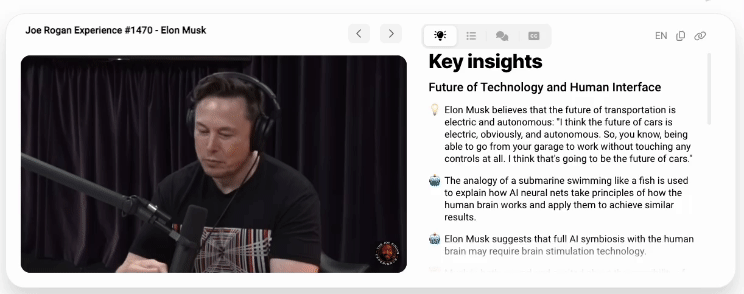
Demo of Eightify’s AI YouTube Summaries
You don’t actually need to watch it!
Here’s how I boost my productivity using AI:
I “watch” videos using AI - I use a tool called Eightify!
Eightify is a chrome extension that allows you to generate transcripts and summarize YouTube content super quickly!
And it has a free trial.
Here are a few of its features:
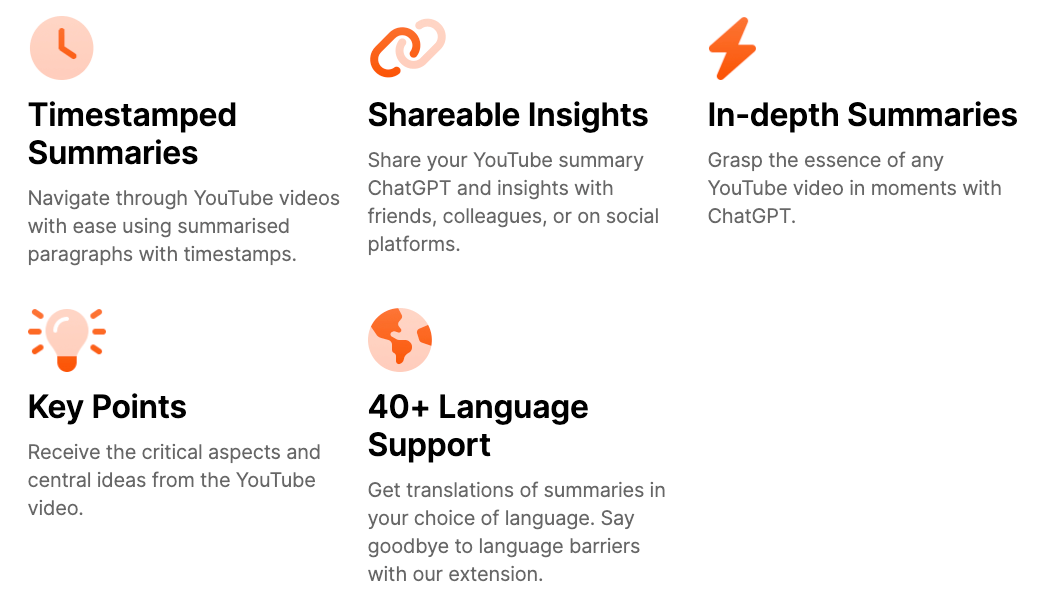
Here’s how it works:
Step 1: Install the Chrome Extension
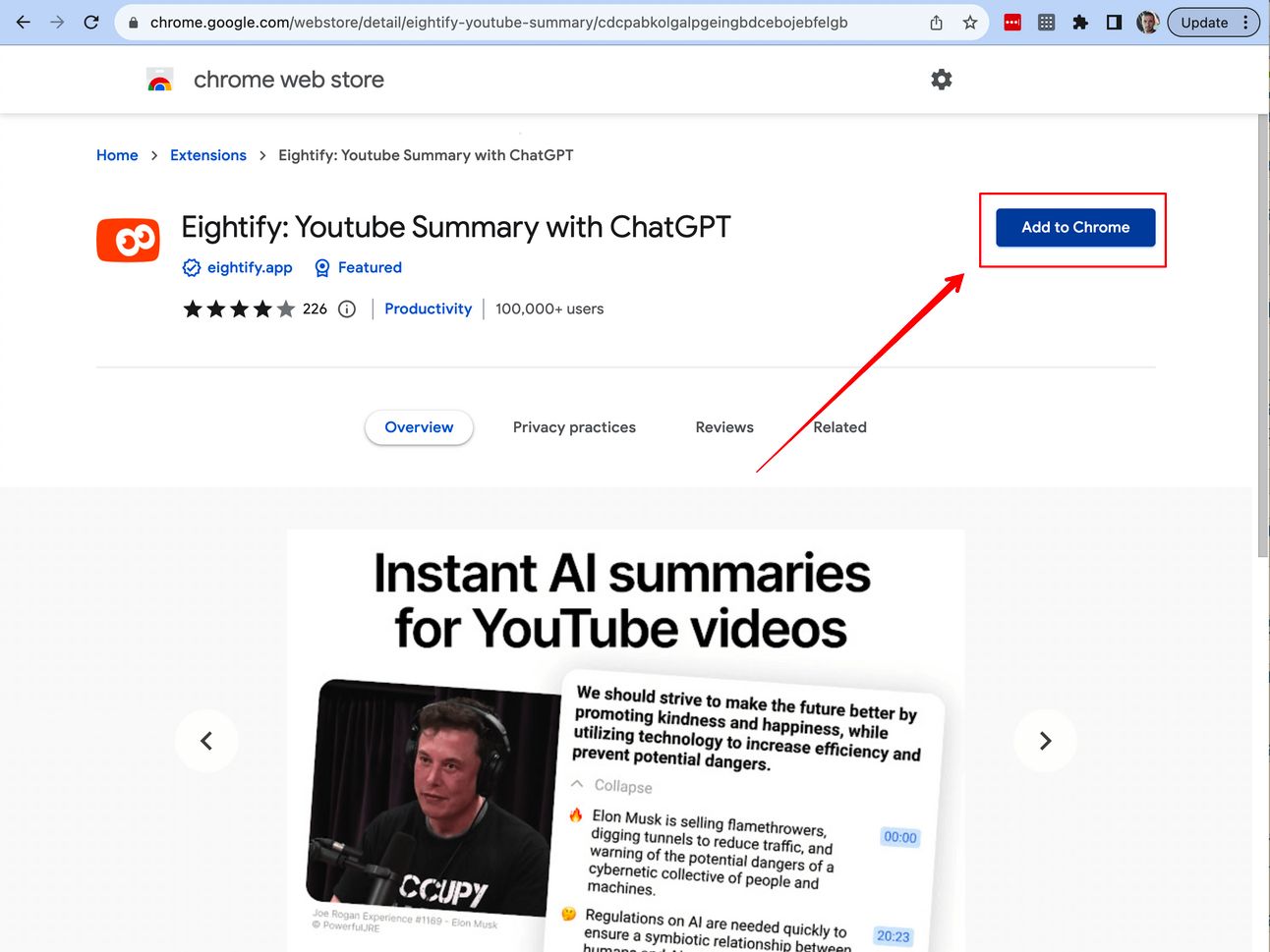
First, all you need to do is to install the Eightify Chrome extension. The tool will be used to process your YouTube video.
Step 2: Log In with Your Google Account
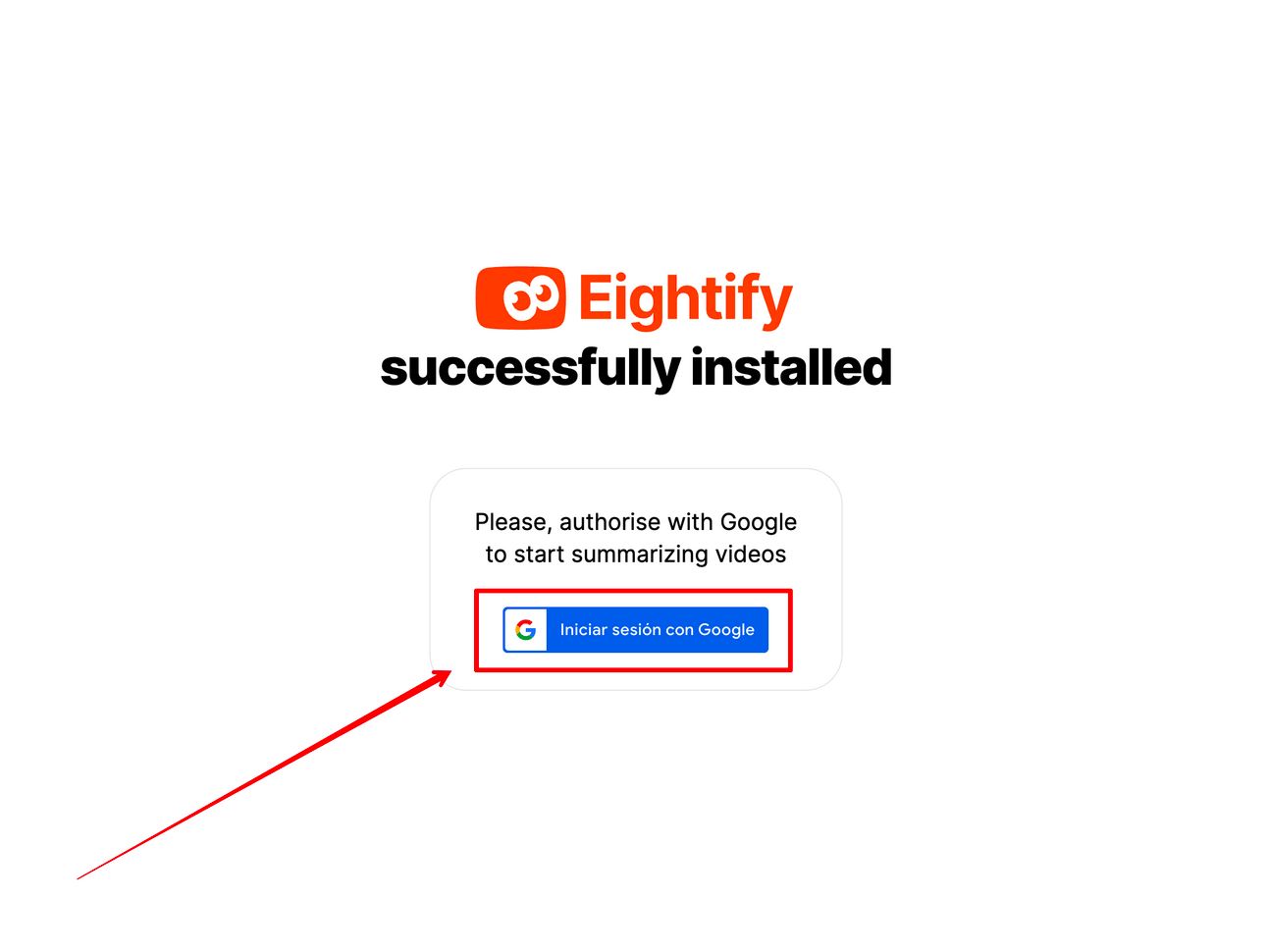
After installing the extension, log in using your Google account. This will enable you to save and share your video summaries.
Step 3: Open YouTube
Now that you're logged in, navigate to YouTube and select the video you want to summarize. This could be a lecture, a tutorial, a news segment, or any other type of video content.
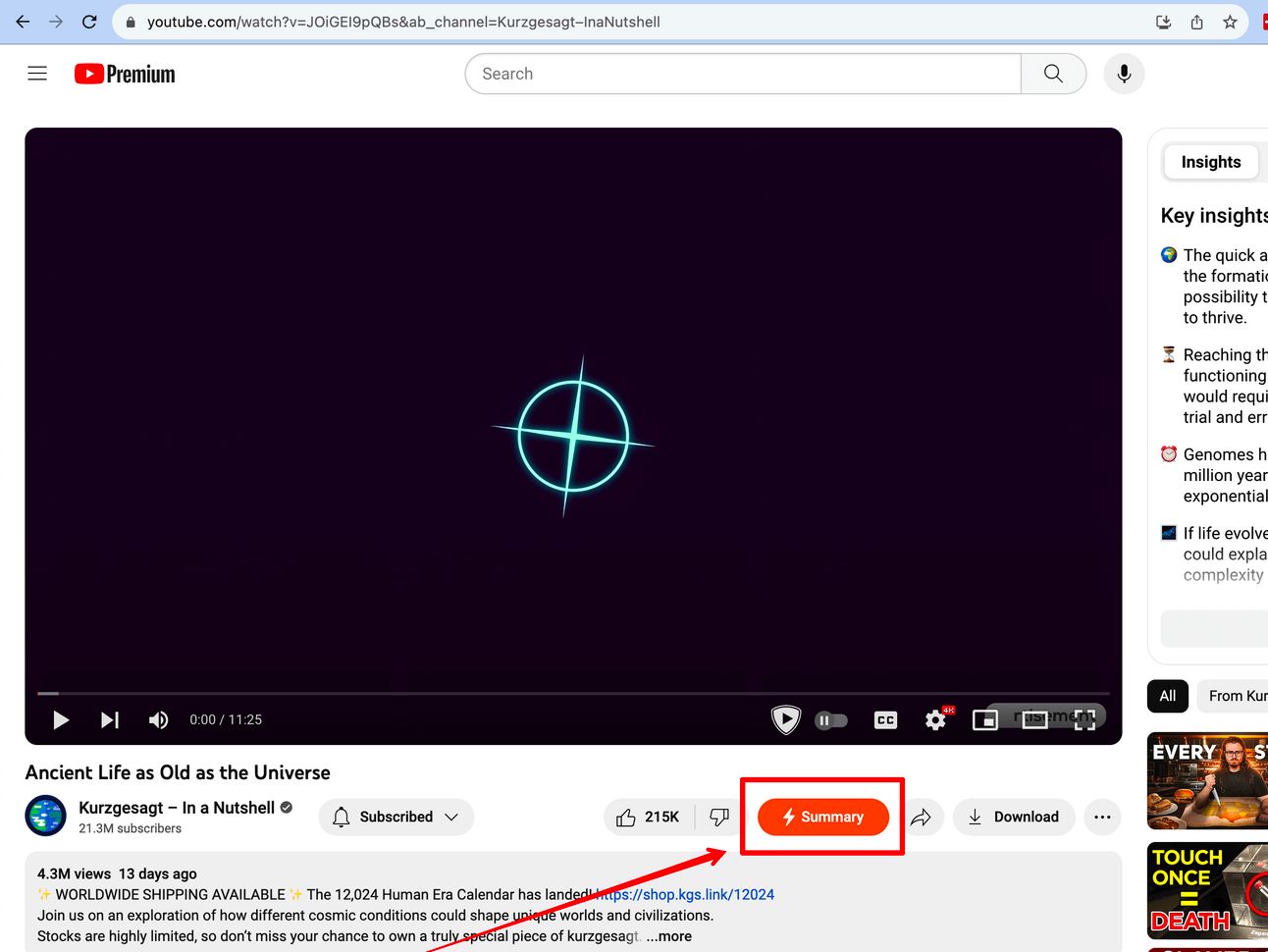
Underneath the video, you'll see a 'Summarize' button.
Click on this button to start the summarization process. Eightify will then use its AI technology to extract the key points from the video.
Once the summarization process is complete, an AI-powered summary will appear in a column on the right above the related videos.
Step 5: Choose Insights/Summary with a Toggle
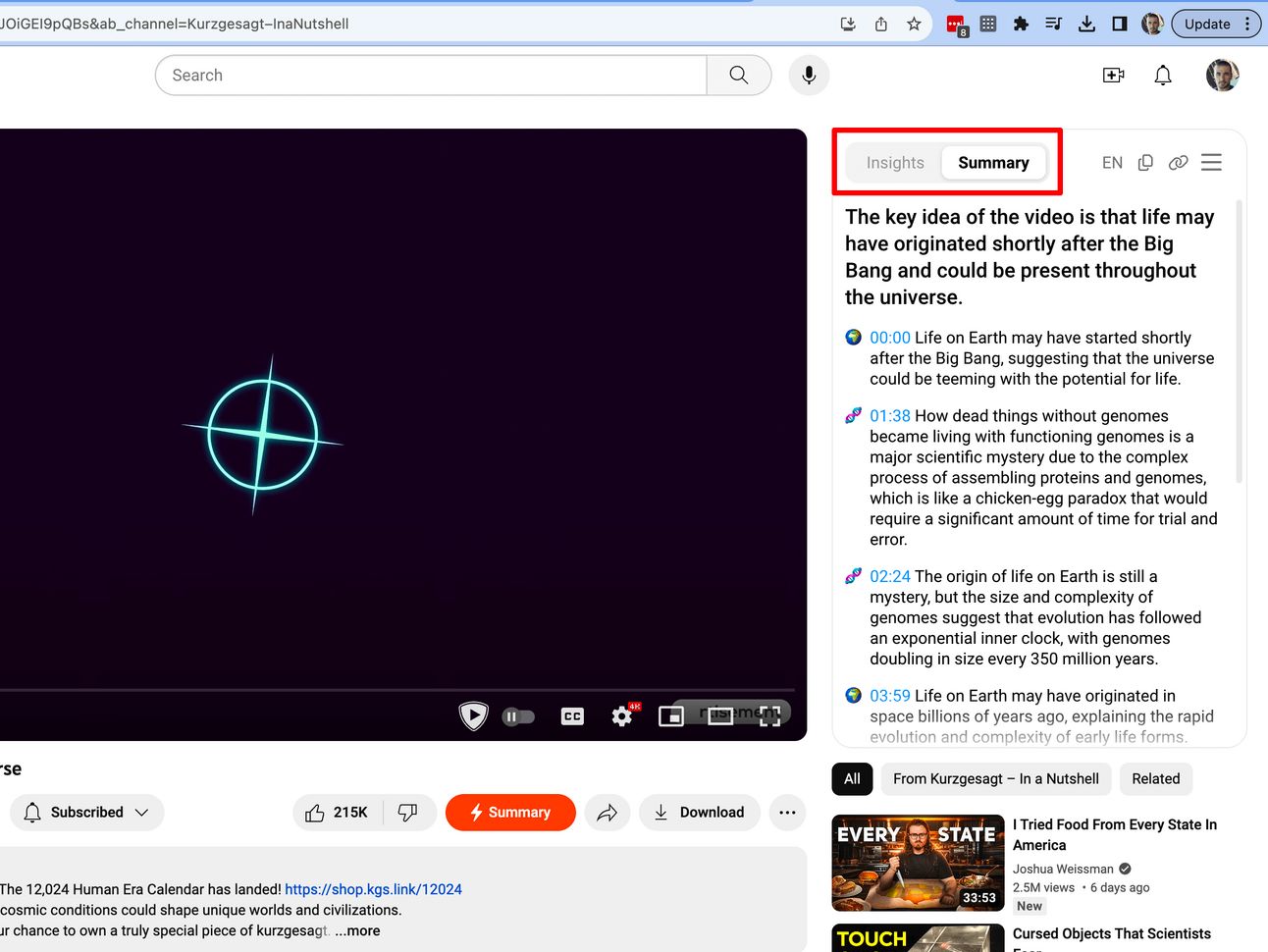
You can choose to view either the full summary or just the key insights using a toggle.
This allows you to customize the summarization to suit your needs!
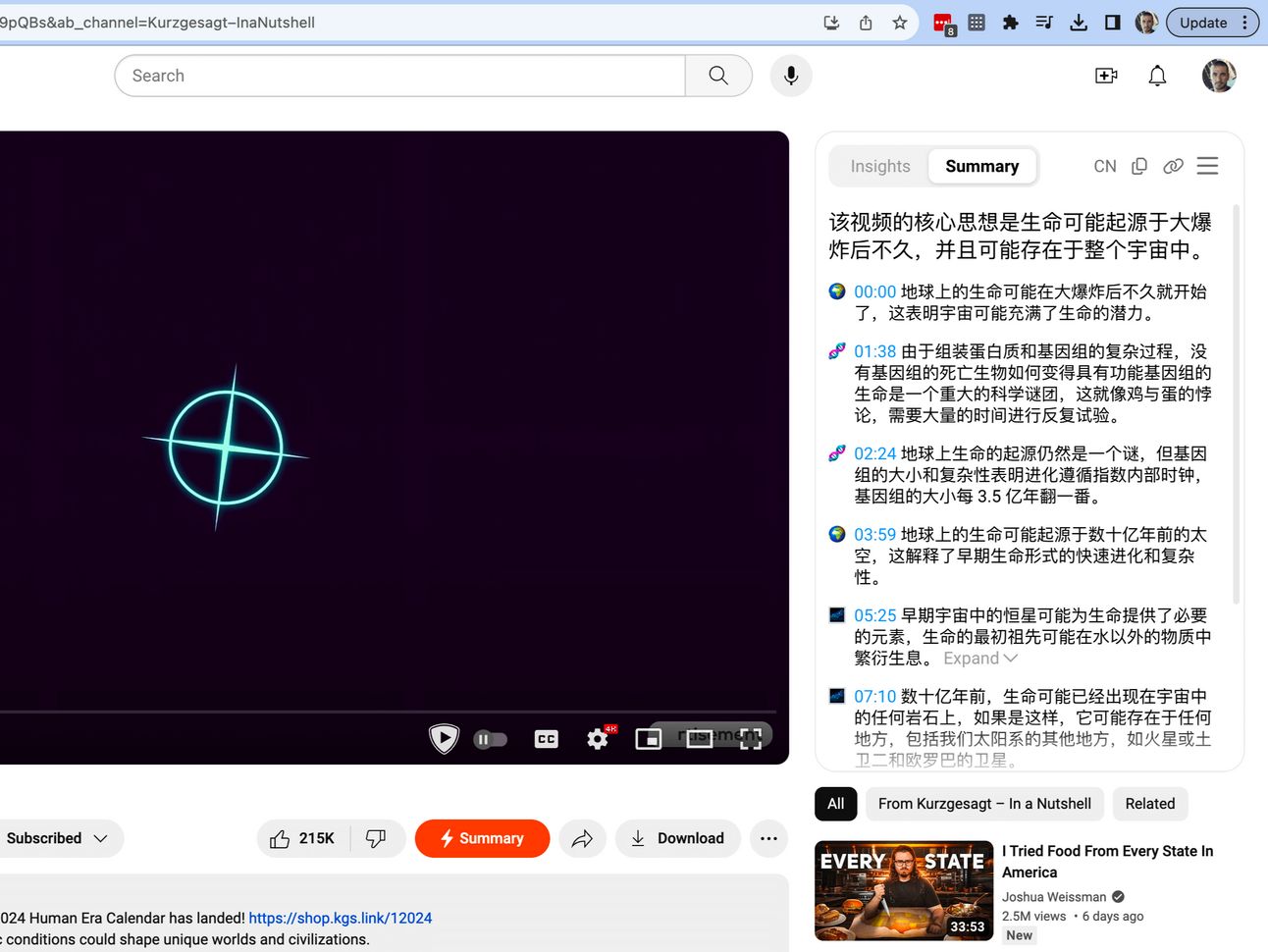
Need a video translated? No problem.
You can translate the summary into any of the 40+ languages supported by Eightify.
Alternatively, you can also copy the summary or share it with others.
This makes it easy to share the key insights from a YouTube video with friends, colleagues, or on social media.
Just click the copy icon to copy content or the link icon to share the link.
And you’re done!
Did you try it? - let me know if this boosts your productivity! 😃

2. Create Flowcharts using AI + Mermaid 🧜♀️
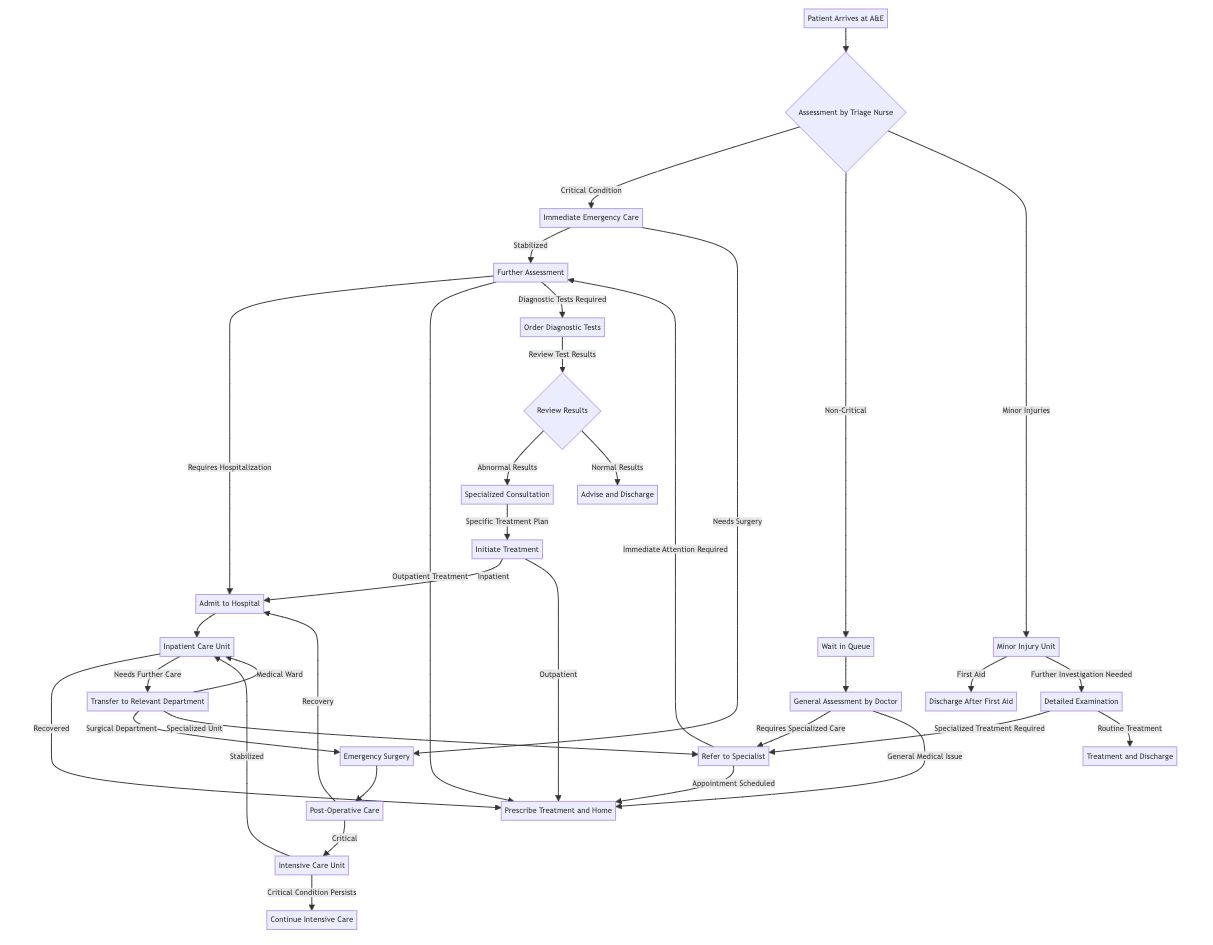
Want to get this beautiful flowchart for your work?
And within ONE minute?
Here’s how I would do it - using AI.
Tools you’ll need:
ChatGPT GPT-4 access (Plus subscription)
Mermaid plugin on ChatGPT
There are 2 methods to do this:
Method 1: Using ChatGPT and the Mermaid Live Editor
Method 2: Using ChatGPT and the Mermaid Chart Plugin
Here’s how to start with method 1:
Method 1: Using ChatGPT and the Mermaid Live Editor
Firstly, head to ChatGPT GPT-4 and paste in this prompt:
“Give me some complicated sample mermaid code for patient management in the A&E”
ChatGPT will come up with some mermaid code:
graph TD
A[Patient Arrives at A&E] --> B{Assessment by Triage Nurse}
B -->|Critical Condition| C[Immediate Emergency Care]
B -->|Non-Critical| D[Wait in Queue]
C -->|Stabilized| E[Further Assessment]
C -->|Needs Surgery| F[Emergency Surgery]
D --> G[General Assessment by Doctor]
E -->|Requires Hospitalization| H[Admit to Hospital]
E -->|Outpatient Treatment| I[Prescribe Treatment and Home]
F --> J[Post-Operative Care]
G -->|Requires Specialized Care| K[Refer to Specialist]
G -->|General Medical Issue| I
H --> L[Inpatient Care Unit]
J -->|Recovery| H
J -->|Critical| M[Intensive Care Unit]
K -->|Appointment Scheduled| I
K -->|Immediate Attention Required| E
L -->|Recovered| I
L -->|Needs Further Care| N[Transfer to Relevant Department]
M -->|Stabilized| L
M -->|Critical Condition Persists| O[Continue Intensive Care]Hmmm this doesn’t look very complicated. Let’s ask it for a more complicated image:
“Can you make it more complicated?”
Here’s what it came up with:
graph TD
A[Patient Arrives at A&E] --> B{Assessment by Triage Nurse}
B -->|Critical Condition| C[Immediate Emergency Care]
B -->|Non-Critical| D[Wait in Queue]
C -->|Stabilized| E[Further Assessment]
C -->|Needs Surgery| F[Emergency Surgery]
D --> G[General Assessment by Doctor]
E -->|Requires Hospitalization| H[Admit to Hospital]
E -->|Outpatient Treatment| I[Prescribe Treatment and Home]
F --> J[Post-Operative Care]
G -->|Requires Specialized Care| K[Refer to Specialist]
G -->|General Medical Issue| I
H --> L[Inpatient Care Unit]
J -->|Recovery| H
J -->|Critical| M[Intensive Care Unit]
K -->|Appointment Scheduled| I
K -->|Immediate Attention Required| E
L -->|Recovered| I
L -->|Needs Further Care| N[Transfer to Relevant Department]
M -->|Stabilized| L
M -->|Critical Condition Persists| O[Continue Intensive Care]
B -->|Minor Injuries| P[Minor Injury Unit]
P -->|First Aid| Q[Discharge After First Aid]
P -->|Further Investigation Needed| R[Detailed Examination]
R -->|Specialized Treatment Required| K
R -->|Routine Treatment| S[Treatment and Discharge]
E -->|Diagnostic Tests Required| T[Order Diagnostic Tests]
T -->|Review Test Results| U{Review Results}
U -->|Abnormal Results| V[Specialized Consultation]
U -->|Normal Results| W[Advise and Discharge]
V -->|Specific Treatment Plan| X[Initiate Treatment]
X -->|Inpatient| H
X -->|Outpatient| I
N -->|Surgical Department| F
N -->|Medical Ward| L
N -->|Specialized Unit| KNow that’s better!
Let’s head to Mermaid Live Editor.
Then, replace the Mermaid code with yours, and a flowchart will be generated on the right panel!
Here’s how mine looks!
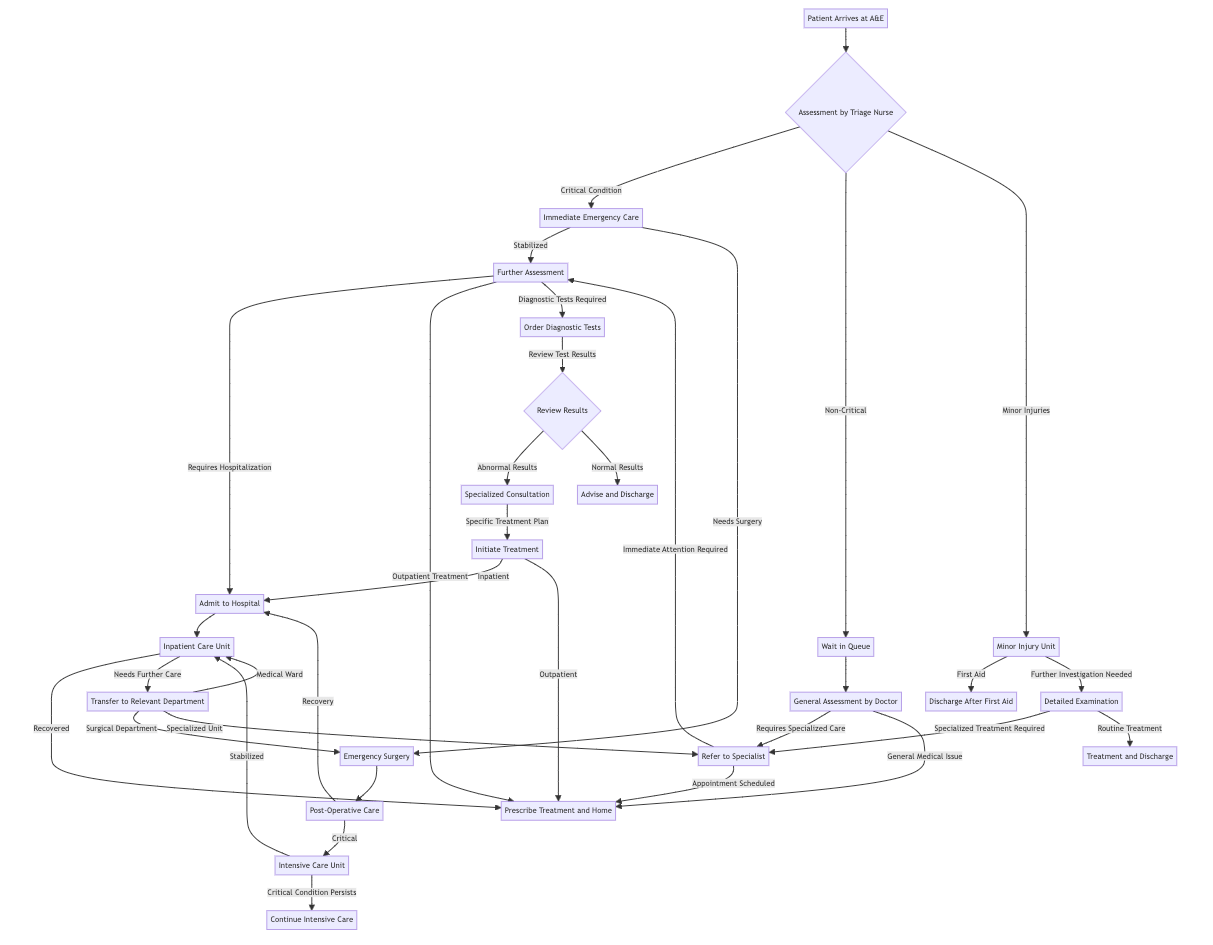
From there, you can choose to continue editing in the editor or in the Mermaid Chart software by clicking the “Save to Mermaid Chart” button.
Check out the patient management Mermaid chart I made.
Now let’s move on to method number 2.
Method 2: Using ChatGPT and the Mermaid Chart Plugin
This method is similar, but most of it can be done within ChatGPT.
Firstly, head to ChatGPT and at the top, click on the models and click Plugins.
Then, click the Plugin store button and search for “Mermaid Chart”.
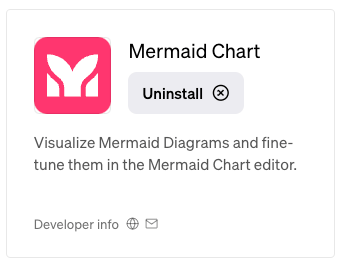
Install it. Mine says Uninstall because I’ve already installed it.
Then enable the Mermaid Chart plugin in the plugin dropdown selection.
You’re ready!
Now, paste this prompt in:
“Make me a complicated mermaid diagram for patient management in the A&E”
And it spits out this Mermaid code and a diagram:
flowchart TD
A[Patient Arrival] --> B[Triage]
B --> C{Assessment Severity}
C -->|Critical| D[Resuscitation]
C -->|Non-Critical| E[Waiting Area]
D --> F[Treatment in Emergency Room]
E --> G[Minor Treatment Unit]
F --> H{Decision Point}
G --> H
H -->|Admission Required| I[Admit to Hospital]
H -->|No Admission| J[Discharge with Advice]
I --> K[Inpatient Care]
J --> L[Follow-up Appointment]
K --> M[Discharge from Hospital]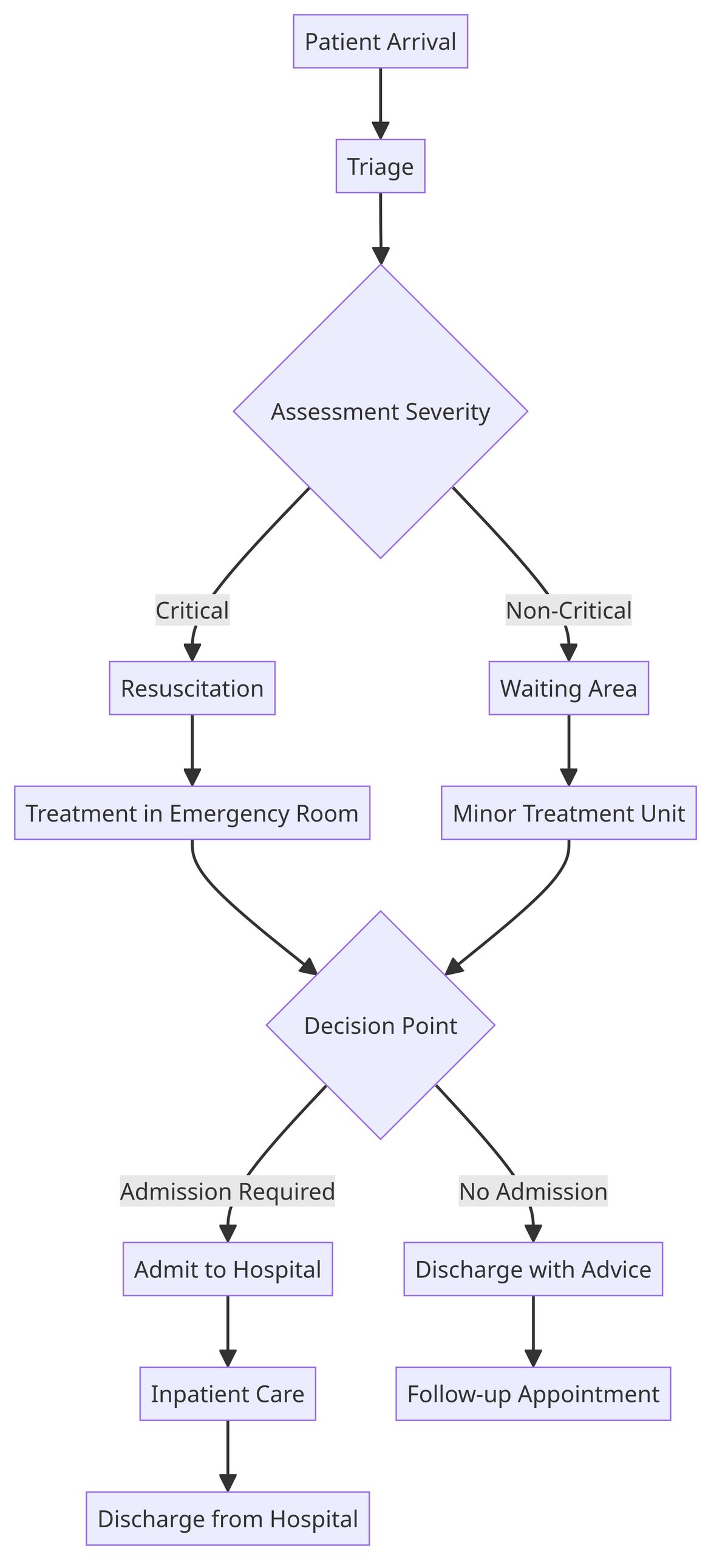
Mermaid Flowchart made using Mermaid ChatGPT Plugin
As usual I asked it to make it more complicated to push its limits:
“Can you make the diagram much more complicated?”
Then it spat out this Mermaid code and diagram:
flowchart TD
A[Patient Arrival] --> B[Triage]
B --> C{Assessment Severity}
C -->|Life-Threatening| D[Resuscitation]
C -->|Urgent| E[Immediate Care Unit]
C -->|Non-Urgent| F[Waiting Area]
D -->|Trauma| G[Trauma Team]
D -->|Cardiac| H[Cardiac Team]
D -->|Stroke| I[Stroke Team]
E --> J[Specialized Treatment]
F --> K[Minor Treatment Unit]
G --> L{Further Assessment}
H --> M{Cardiac Interventions}
I --> N{Stroke Management}
J --> O{Decision Point}
K --> O
L --> O
M --> O
N --> O
O -->|Admission Required| P[Admit to Hospital]
O -->|No Admission| Q[Discharge with Advice]
P --> R[Inpatient Care]
Q --> S[Follow-up Appointment]
R --> T[Discharge from Hospital]
R --> U[Transfer to Specialty Care]
S --> V[Community Health Services]
T --> V
U --> V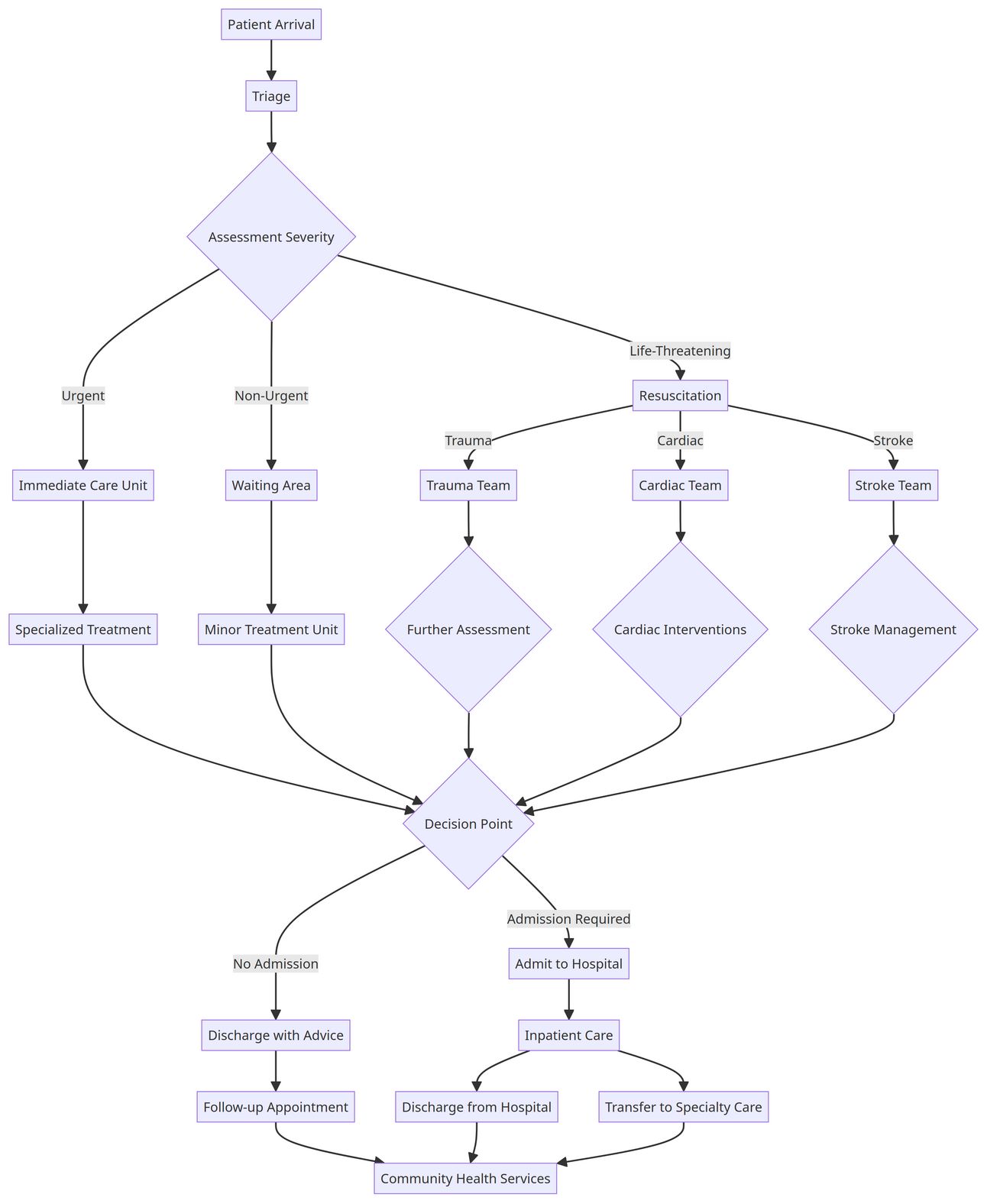
Mermaid flowchart diagram made by the Mermaid Chart ChatGPT plugin
There you go! A beautiful Mermaid Chart ready for you - you can now right click and save it!
Also, you can edit it further in Mermaid Chart’s online tool.
Did this help you out? Please let me know so I know that I’m making a difference in your productivity and life 😄

3. AI Tool Databases 🧰
Okay, enough tutorials!
Here are some resources for you to learn and find some AI tools for yourself.
Enjoy.
Here’s are 3 AI tool databases!
1/ Top AI Tools
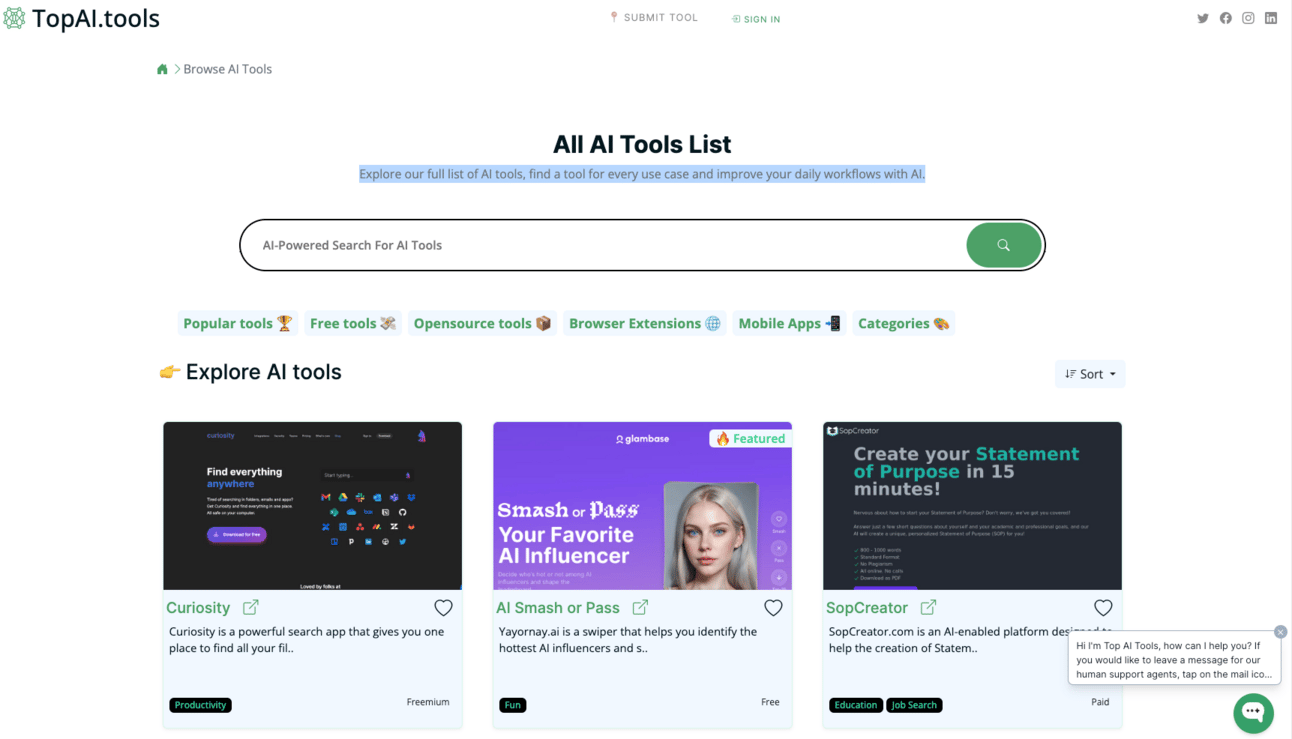
A list of the best AI tools on the market.
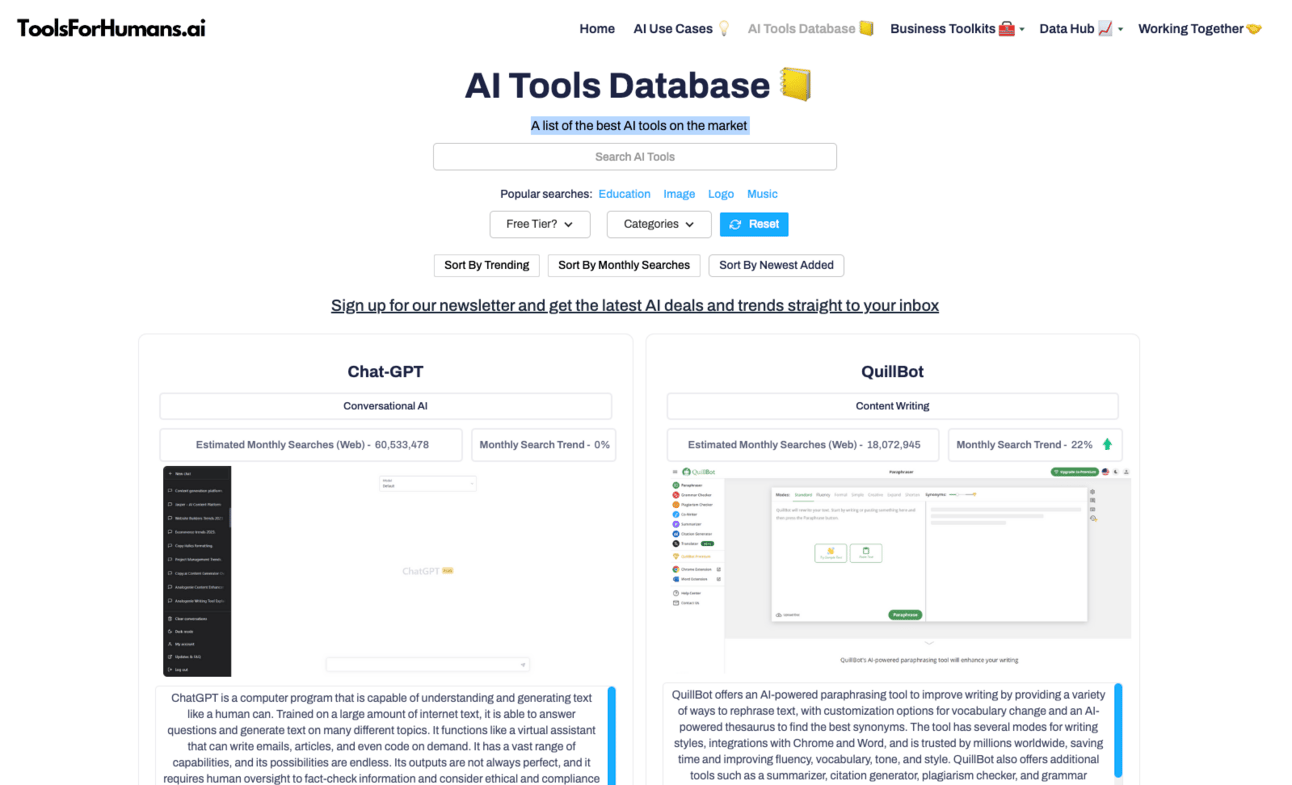
Explore a full list of AI tools - find a tool for every use case and improve your daily workflows with AI.
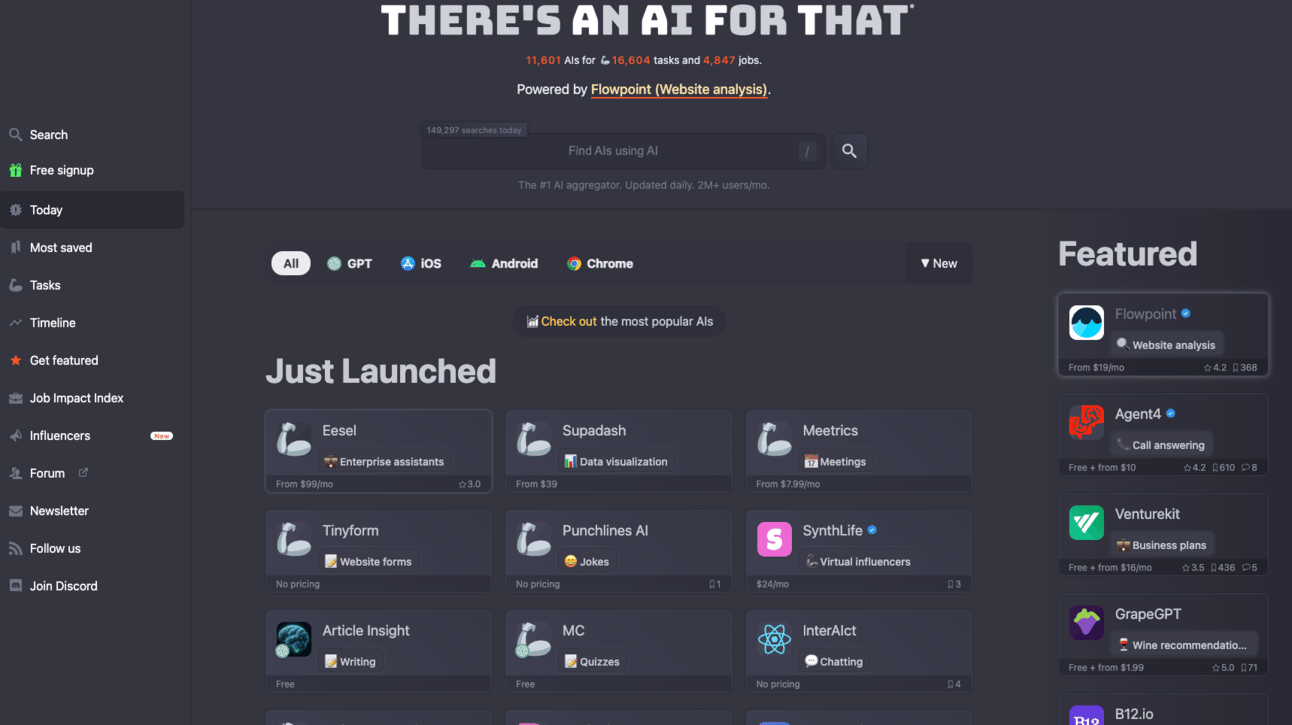
The #1 AI aggregator. Updated daily. 2M+ users/mo.

AI Image of the Week!

2D Dragon made from Yusheng Ingredients for CNY
This was my creation to get inspiration from AI!
In Singaporean Chinese culture (and other Chinese cultures), we toss Yusheng as a sign of wishing each other prosperity for the Chinese New Year (Lunar New Year).
And my family’s tradition is to make it in the shape of the zodiac animal of the year.
As this year is the year of the dragon, I thought it’d take a little inspo from ChatGPT!

That's all, folks - see you next Wednesday!
Want FREE resources for AI?
As you’re a subscriber, you have free FREE lifetime updates to my AI Bundle filled with ebooks, cheatsheets, and guides. ⬇️

Work with us
Want to get in front of 3.9k AI & tech lovers? Sponsor our newsletter.
If you have any questions or feedback, reply to this email. (I'll personally reply! :)



