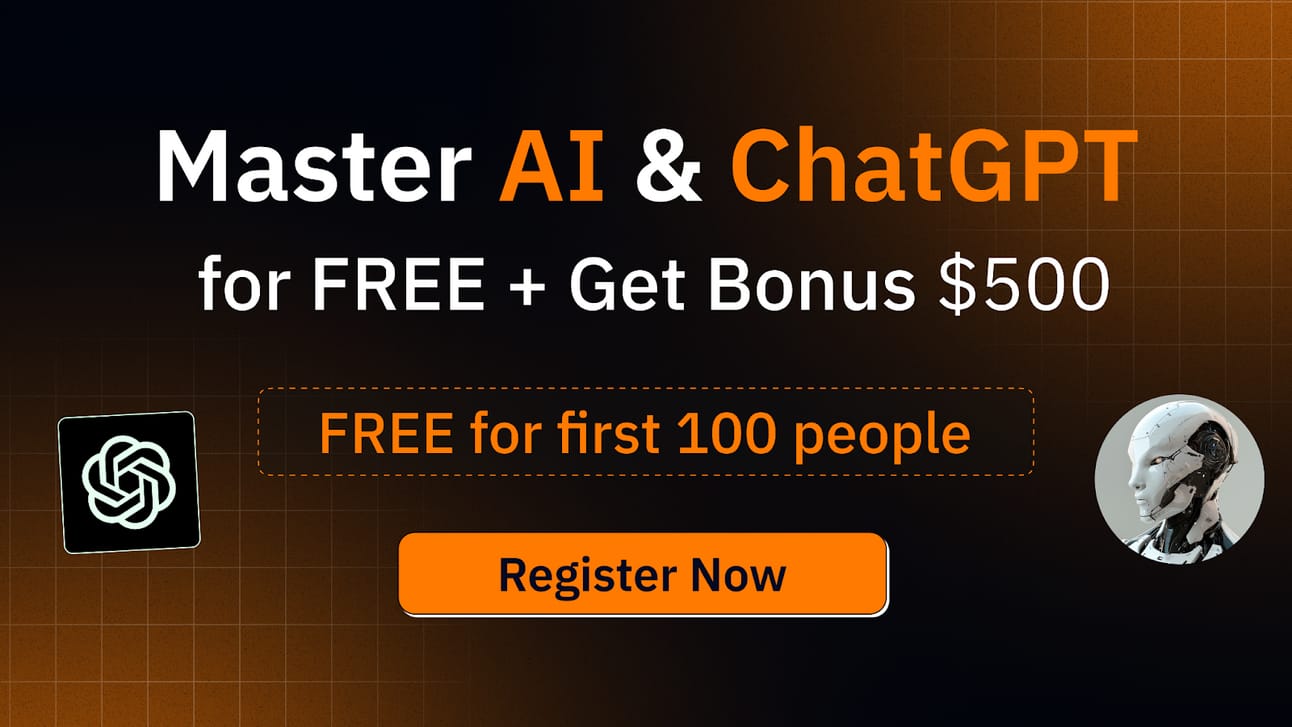Hey, juicies! 🥤
How are you doing?
I’m really excited to bring today’s issue to you guys.
I know you’ll LOVE it.
I cover an interesting tool to create BEAUTIFUL AI guides, and some of the tools I use.
Here’s a quick rundown:
How I Use AI to Make Beautiful Instruction Guides 📖
5 AI Productivity Tools I Use 🧰
Robots Powered by OpenAI 🤖
Let’s get this started!
- Justin 🍊
Read time: 6 minutes
Artificial Intelligence online short course from MIT
Study artificial intelligence and gain the knowledge to support its integration into your organization. If you're looking to gain a competitive edge in today's business world, then this artificial intelligence online course may be the perfect option for you.
On completion of the MIT Artificial Intelligence: Implications for Business Strategy online short course, you’ll gain:
Key AI management and leadership insights to support informed, strategic decision making.
A practical grounding in AI and its business applications, helping you to transform your organization into a future-forward business.
A road map for the strategic implementation of AI technologies in a business context.

1. How I Use AI to Make Beautiful Instruction Guides 📖

Gone are the days when we write long and boring SOPs for the simplest of processes in companies.
Forward-thinking companies these days look to AI tools instead.
Tools like Guidde. ✨
Guidde is a great tool that listens to your actions while recording and presents them in an easy-to-understand guide.
The guide can then be easily shared among a team for documentation purposes or to demonstrate a process that needs to be replicated.
Alternatively, I shared about Driveway, a similar AI documentation tool.
Here’s a product demo of Guidde.
🙋🏻♂️ Wanna try it? Let me show you how to get started.
1. Download the Chrome Extension

First, you’ll need to download the Guidde Chrome Extension. You can also find it on the Guidde homepage.
Make sure you pin it to your taskbar for easy access.
2. Go Through the Signup Process

After adding to Chrome, a window will pop up asking you to sign up for Guidde. Sign up from there.
4. Start The Guidde Chrome Extension
Click the Guidde Chrome Extension that you’ve pinned in your taskbar.
Then, you’ll be prompted to provide context and information about what you’re capturing.

In my case, I’ll be creating documentation of how to export LinkedIn impressions data from my profile, so I’ve added that in.
5. Begin Capturing

Next, you’ll begin capturing your screen.
Select a tab and click through your flow.
Don’t worry if you’ve clicked the wrong items, you can edit them in the guide later.
6. Hit the g in The Bottom Left Corner to Stop

Click on the red g. icon, then click DONE to stop.
7. Edit Your Guide

A new tab will open up with your guide. The AI will generate steps and text for you.
Additionally, if you are in the Business plan, you’ll get text-to-speech AI functionality.
You can pick a speaker to read the guide out loud for you.
At this stage, you can edit certain buttons that didn’t show up properly.
Notice how it may not make as much sense.
In this case, I changed “48,187“ to “Post Impressions”.
Your guide is done - now time to share it.
You have MANY options.

Here’s the HTML output - great for sharing in emails.
This guide will walk you through exporting LinkedIn impressions data for the past 28 days. Learn how to access, select the date range, and export the data effortlessly.
Go to www.linkedin.com
1. Click "Post Impressions"
Click on the total number of impressions.
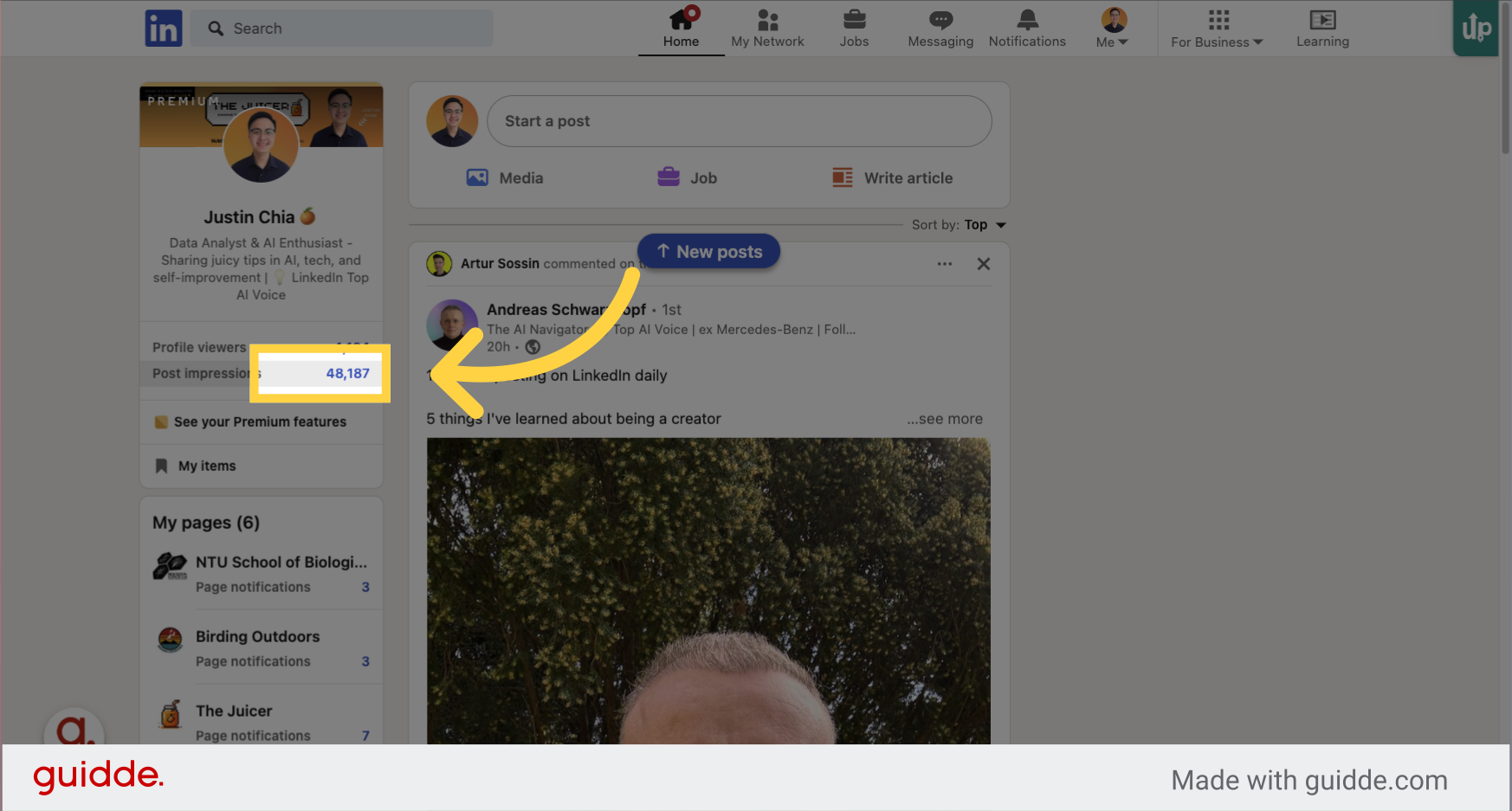
2. Click "Post impressions"
Navigate to the section for post impressions.
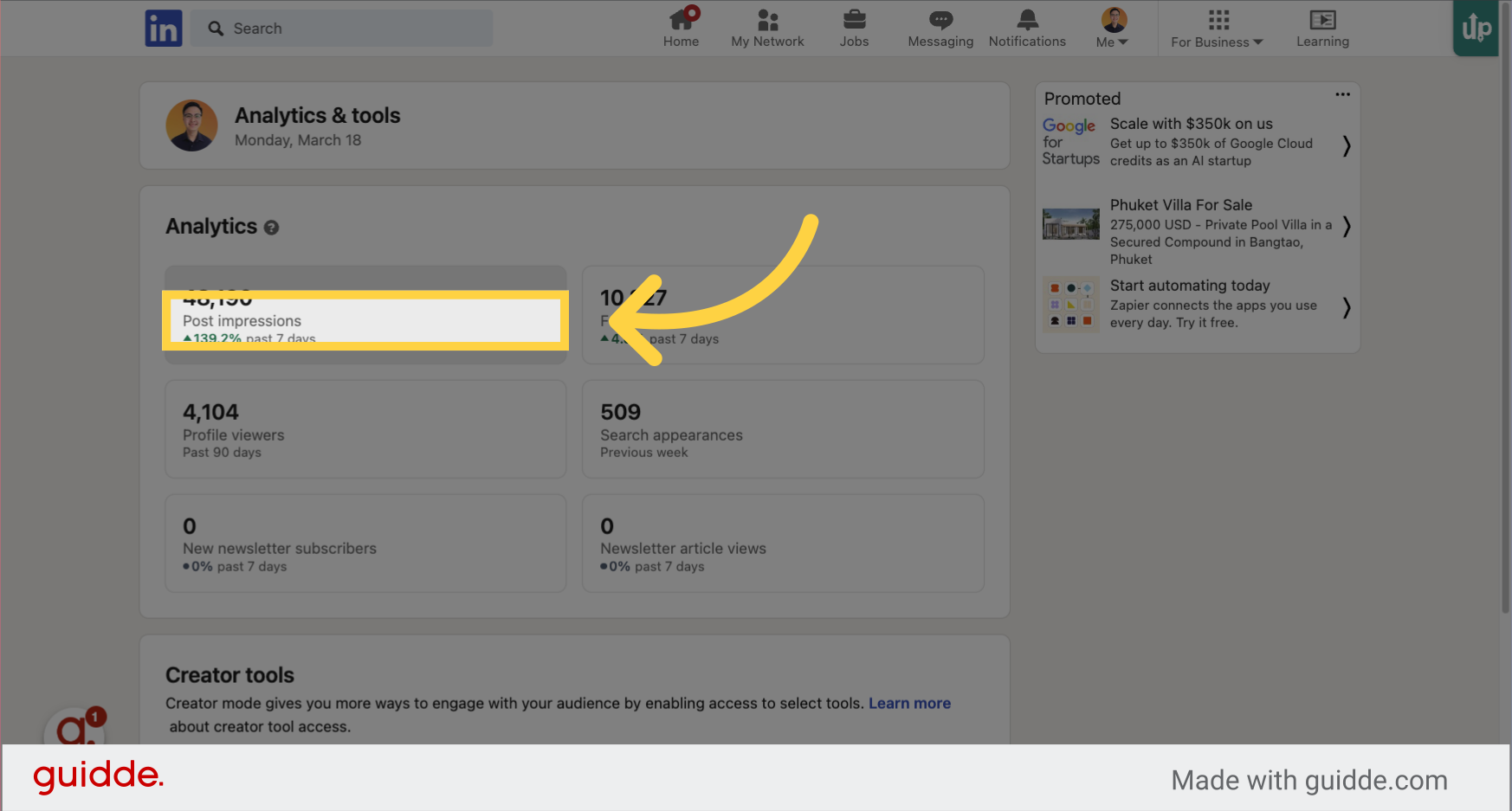
3. Click on the dropdown arrow
Click here
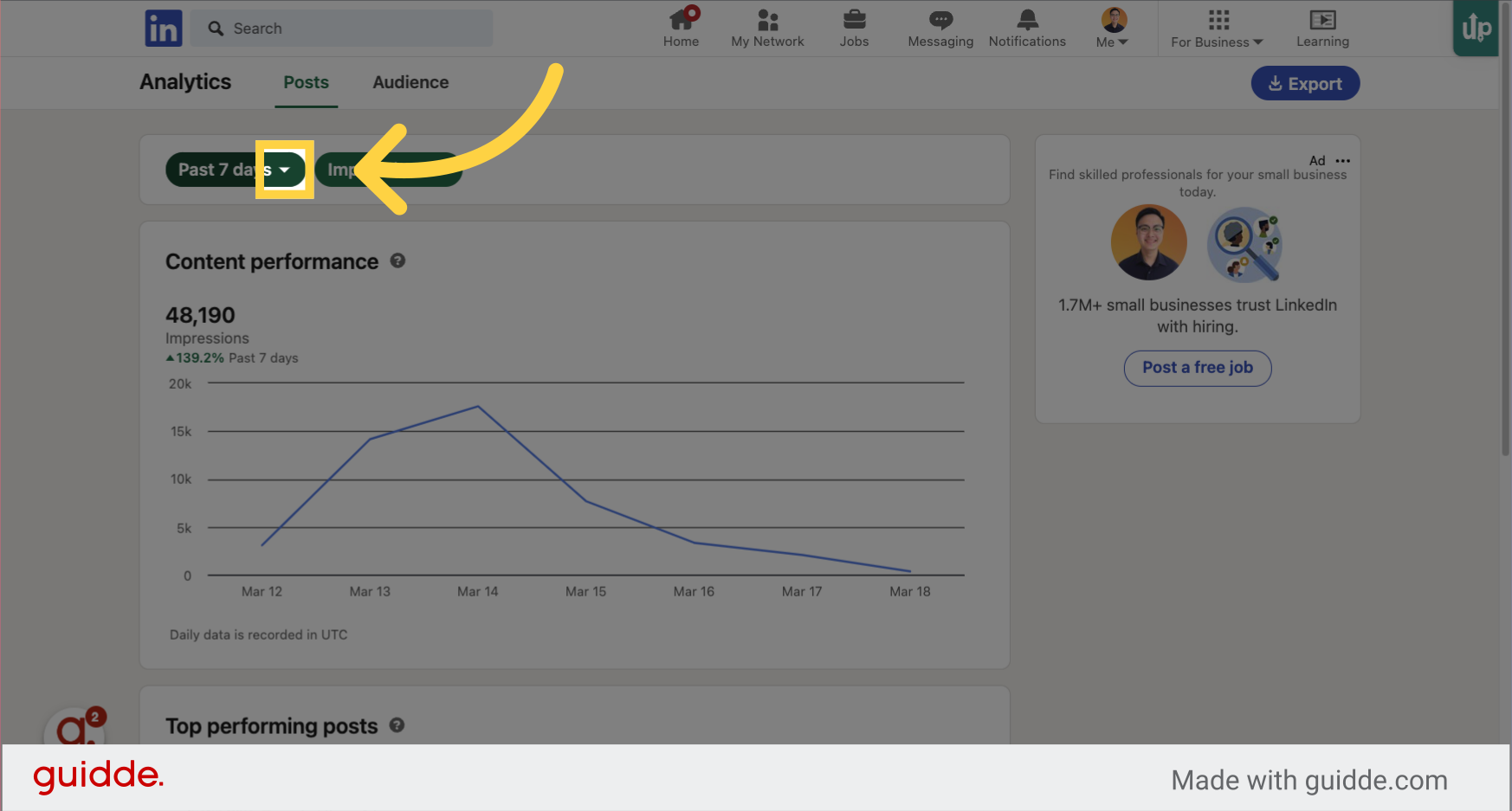
4. Click "Past 28 days"
Select the option for the past 28 days.

5. Click "Export"
Initiate the export process.
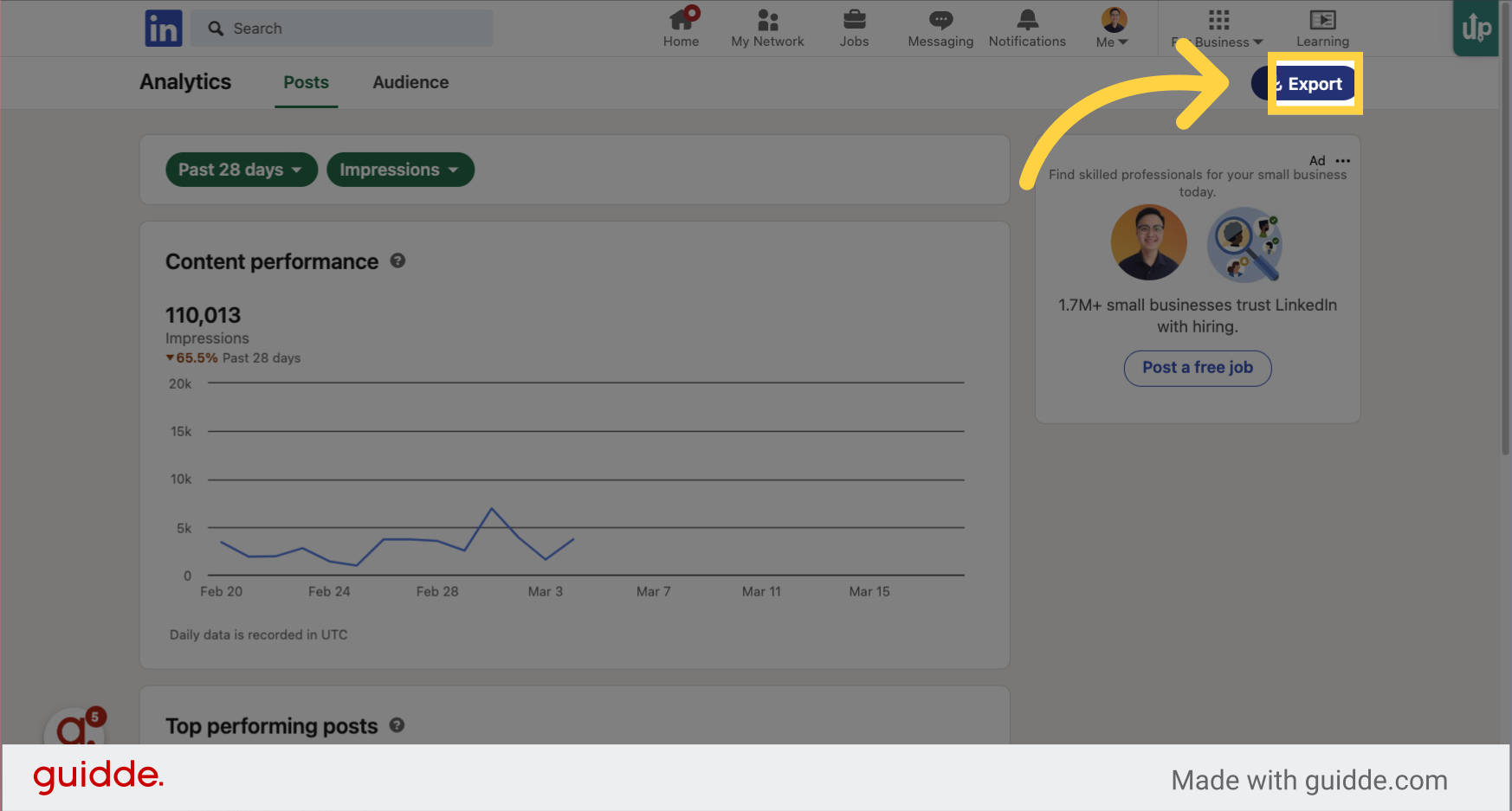
Learn to effortlessly export LinkedIn impressions data for the last 28 days by clicking on impressions and post impressions, selecting the date range, entering the specified weeks, and finally exporting the data.
Check out the guide I’ve made - I’ve made it public so you can see it.
Try Guidde today!

2. 5 AI Productivity Tools I Use 🧰
In the fast-paced world we navigate, leveraging AI for productivity isn't just smart; it's essential.
Here are 5 AI-driven tools designed to streamline your workflow and make you a so much more productive person 😃
Tool 1: ChatGPT

A revolutionary conversational AI developed by OpenAI, capable of understanding and generating natural language responses. Ideal for writing assistance, coding help, and general queries.
How I use it: I use ChatGPT with its Plus subscription to get access to custom GPTs, plugins, and GPT-4.
These are amazing tools for me to aggregate content quickly for sharing on LinkedIn and on this newsletter!
With the right instructions and prompts, ChatGPT is also AMAZING for replicating old content.
🔗 www.openai.com/chatgpt
Tool 2: TubeOnAI

An innovative tool designed to optimize your video content strategy with AI-driven insights and automation. Enhance viewer engagement and streamline content creation.
How I use it: I value time and efficiency - so TubeOnAI is a perfect tool for me to quickly grab content from YouTube videos that I want to share.
Thereafter, I’ll edit and summarize the content further for sharing!
🔗 www.tubeonai.com
Tool 3: Apple Reminders

Apple's own task management app that integrates AI to help you create, organize, and schedule reminders efficiently. Seamlessly syncs across all your Apple devices.
Apple now uses AI to sort your grocery list into categories so you can shop by category at the grocery store.
How I use it: I am a sucker for quick ideas and thought capture.
Sometimes, when I’m all snug in bed and ready to sleep, a thought of a to-do pops into my head.
Instead of letting it simmer and affect my sleep, I just tell Siri to remind me to do it the next day.
I learned this from Brandon.
Watch this section of his video at the 6:17 mark:
Tool 4: Otter AI

Transforms spoken conversations into written transcripts in real-time. Perfect for meetings, lectures, and interviews, enhancing accessibility and productivity.
🔗 www.otter.ai
Tool 5: Ahrefs

Employs AI to offer comprehensive SEO tools and resources, enabling users to conduct keyword research, competitive analysis, and backlink tracking with ease.
How I use it: I use Ahrefs, and its free AI tools to find suitable keywords to rank for SEO, for my personal website: justjooz.com
Which AI tools do you use to boost your productivity?
Let me know, too, because I want to add them to my list!

This 3-hour ChatGPT & AI Workshop will help you automate tasks & simplify your life using AI at no cost. (+ you get a bonus worth $500 on registering) 🎁
With AI & Chatgpt, you will be able to:
✅ Make smarter decisions based on data in seconds using AI
✅ Automate daily tasks and increase productivity & creativity
✅ Solve complex business problem to using the power of AI
✅ Build stunning presentations & create content in seconds
👉 Hurry! Click here to register (Limited seats: FREE for First 100 people only)🎁
3. Robots Powered by ChatGPT 🤖
Haven’t you heard the news?
The guys over at Figure have supercharged their robots with OpenAI power this week.
Tapping on OpenAI’s GPT-4 and speech-to-speech reasoning, engineers at Figure gave the robot seemingly human-like abilities.
It’s almost eerie.
Things like sense-making of situations using computer vision and reasoning are now possible.
Don’t believe me? Have a watch of their video.
Don’t be shy to reply to this email to share your thoughts - I’d love to hear and discuss them!

If you loved today’s issue, can you click a response in the poll below?
Thanks!
Hey there, how would you rate this issue?
Want my FREE AI resources?
As you’re a subscriber, you have free FREE lifetime updates to my AI Bundle filled with ebooks, cheatsheets, and guides. ⬇️

Work with us
Want to get in front of 5.7k AI & tech lovers? Sponsor our newsletter.
If you have any questions or feedback, reply to this email. (I'll personally reply! :)